Support for Windows 10 ends today, but that doesn’t have to be the final curtain for the operating system. With Extended Security Updates, you can keep receiving support for up to 10 PCs for one year at no cost. It’s worth signing up if you plan to keep using Windows 10.
However, experts—including former Microsoft employee David Plummer—recommend taking a further step: grab the Windows 10 ISO file before Microsoft removes it from the website.
What’s a Windows 10 ISO file? And why do I need to download it?
An ISO file contains all the data, files, folders, and structures of a particular program. It’s usually kept on hand for archiving purposes. It’s essentially the digital equivalent of what you’d get if you bought a software CD, for example, Windows 10.
You can use the Windows 10 ISO file to completely reinstall Windows 10 if problems arise on your current system. If you burn the ISO file to a bootable CD or drive, you can use it at any time to run Windows.
If you think you’ll ever want to run or install Windows 10 again, it’s a good idea to download the Windows 10 ISO file ASAP. We don’t know how much longer it’ll be made available by Microsoft.
How to download the Windows 10 ISO file
There are two ways to obtain the Windows 10 ISO: either via Microsoft’s download page or via the Media Creation Tool.
Method 1: Download the ISO directly
This method is a bit cumbersome and was explained step by step on the Windows Latest page. Here is the abridged version:
- Open your web browser and go to the settings.
- Navigate to the Developer Tools section (usually found under “More” in Microsoft Edge). You’ll now see a developer window. This must remain open at all times.
- Open the Microsoft Download Center for Windows 10.
- The “Network Conditions” option will now be displayed in your browser. If not, go to “More tools” and click “Network Conditions.”
- Change the user agent here by removing the tick next to “Use Browser Default.” Then select a different one from the drop-down menu, for example, “Android Mobile.” This will make the download page believe that you’re accessing it with a device that doesn’t yet have Windows installed.
- Refresh the download page. You should now see the Windows 10 ISO download page.
- Scroll down and click on “Select Edition” under “Windows 10 2023 Update | Version 22H2.” Next, click “Windows 10 (Multi-Edition ISO).”
- Confirm and wait until the check is complete.
- Select the desired language and then “Confirm.”
- Select the 32-bit or 64-bit version and click on “Save” to start the download.
- In the developer window, switch back to “Use default browser option” and then close it.
Method 2: Use the Media Creation Tool
The second method is somewhat simpler, but requires you to install another program. The Media Creation Tool is offered by Microsoft itself to create ISO files. This is how you proceed:
- Open the Microsoft website to get the Media Creation Tool for Windows 10 via the “Download Now” button.
- Wait until the download is complete and open the EXE file.
- Once opened, the tool can either be used to update your existing operating system or to create an ISO file.
- Double-click on the file to open it. Click “Yes.” The Windows 10 setup page is now displayed.
- Accept the terms of use.
- You will then be asked whether you want to update your PC or create installation media. Select the second option.
- Select the language, edition, and architecture according to your requirements. This option is hidden by default. Uncheck the “Use Recommended Options for this PC” box to select the desired options. Then click “Next.”
- Select the “ISO file” option in the media selection field or, if you want to create a bootable flash memory, the “USB Flash Drive” option. Click “Next” to continue.
- The download will now start in the Media Creation Tool.
- When the download is complete, you can either burn the file to a DVD or click the “Finish” button to close the Media Creation Tool.
Once you have your ISO file, it’s a good idea to update with the latest patches. You can do this easily by opening the ISO and clicking on “Update this PC.” It’s best to keep the ISO updated until support ends in October, so you’ll have all the important improvements before then.
This article originally appeared on our sister publication PC-WELT and was translated and localized from German.
Author: Laura Pippig, Staff Writer, PC-WELT

Laura is an enthusiastic gamer as well as a movie and TV fan. After studying communication science, she went straight into a job at PCMagazin and Connect Living. Since then, she has been writing about everything to do with PCs and technology topics, and has been a permanent editor at our German sister site PC-WELT since May 2024.
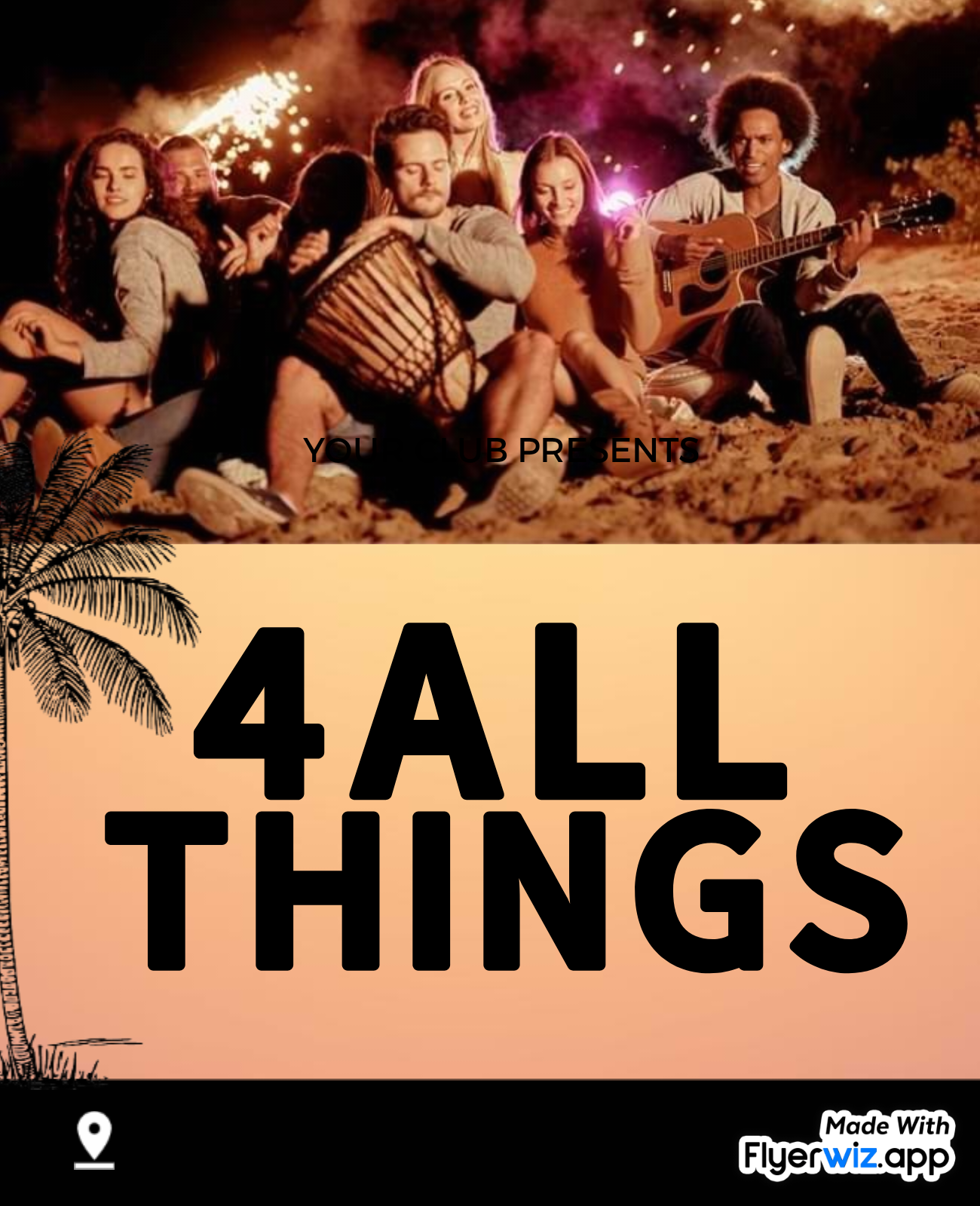
.jpeg)






















.jpeg)






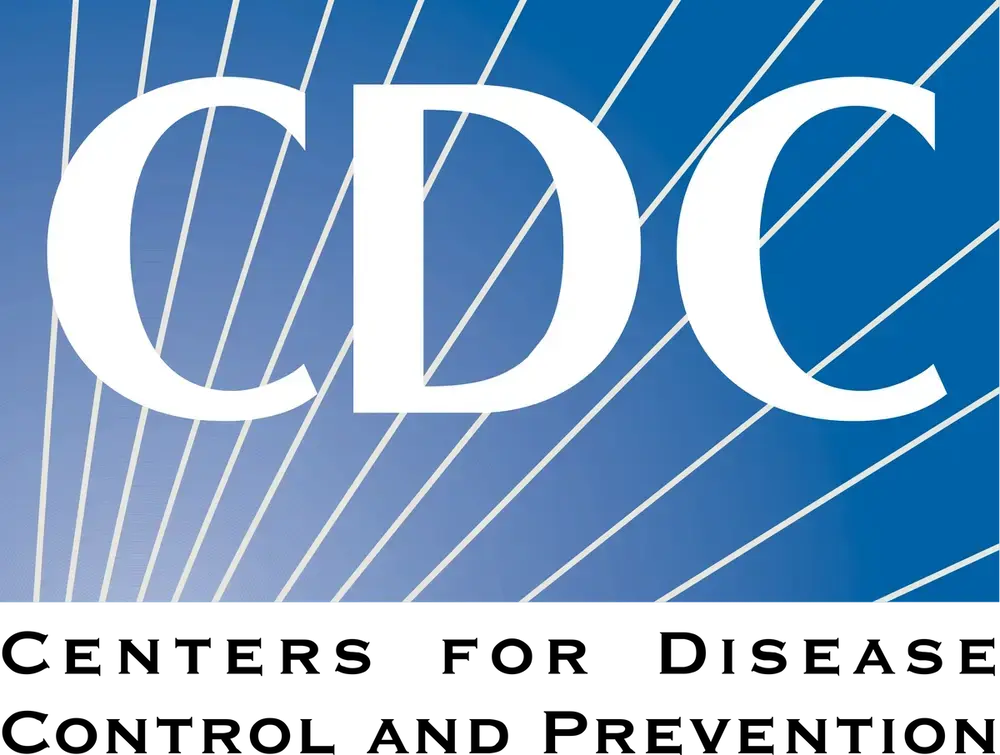






 English (US) ·
English (US) ·